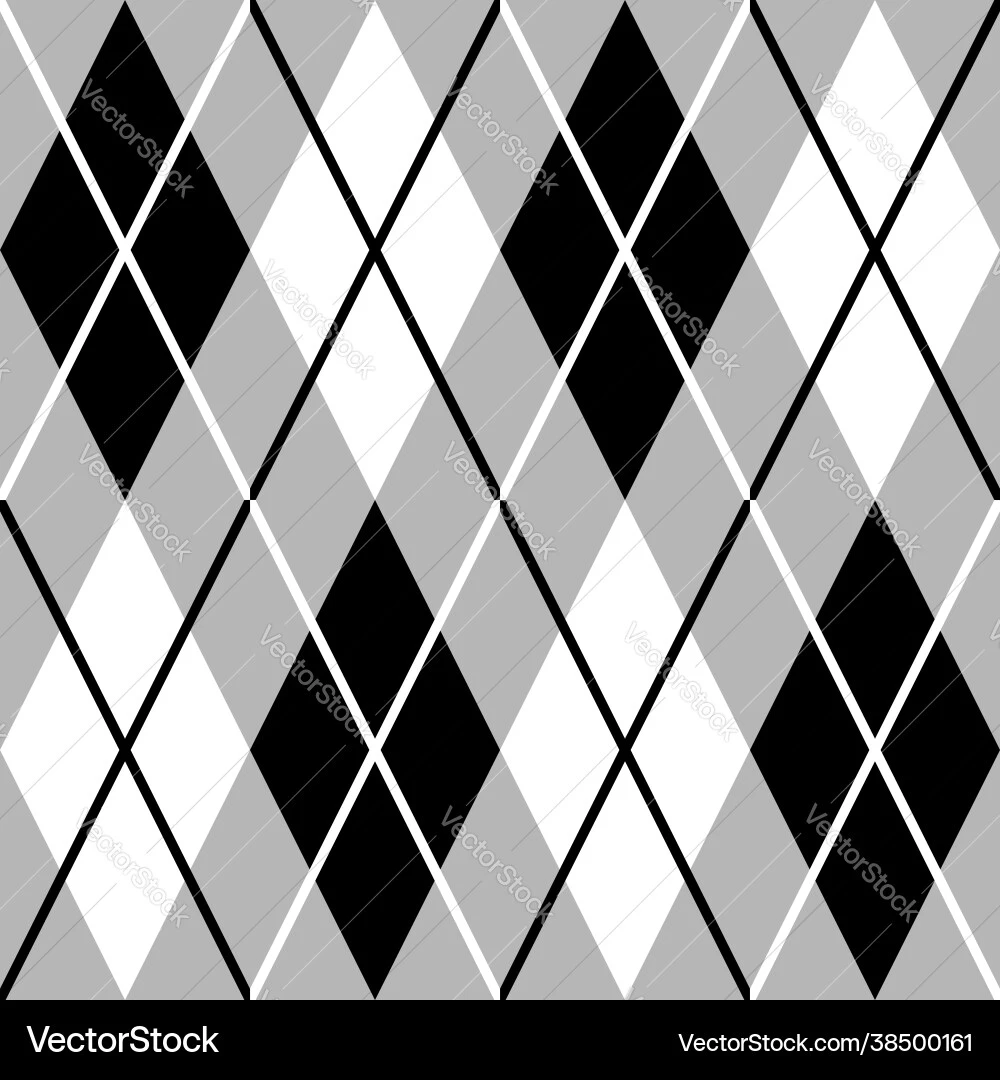Mastering the command line? A few observations. First, consult and take notes (yes, even seasoned terminal veterans forget syntax.) Secondly, embrace tab completion. It’s your friend, and a surprisingly effective substitute for remembering every single command. Third, the true test: procure a VPS or remote server and exclusively use the command line. No GUI crutches allowed. It’s a digital wilderness, and you’ll learn to navigate it.
Lastly, and this is non-negotiable: keep a terminal window permanently resident on your desktop. Consider it a vital organ, deserving of its space. It’s a constant reminder of the power you wield, and a readily available portal to a world beyond the pretty buttons.
I upvoted this comment multiple times while reading.
I’m trying to make it a regular thing but my problem is I like to get my hands dirty by working on projects. The snag is that I get stuck a lot due to not knowing basics. My personality gets in the way = get dirty and learn fast(not necessarily shortcuts). Maybe I haven’t found that right source to learn that not too beginner and not too intermediate. Maybe a cool cluster of small projects to setup your computer then environment to setting up projects to do your everyday life takes to what you really want to learn.
I think just doing it more, and thinking it’s cool to interact more directly. At least that helps me. I do feel bad for dyslexic peiple though, it’s a lot harder for them to use CLI.
Using computers since before GUI was available… Sometimes I think we ought to go back to it
I set it so when I hit CTRL-Tilde it drops down from the top of the screen.
Quake-style, baby.
CTRL-tilde or CTRL-backtick?
Maybe controversial, but the fish shell. I know it’s not strictly bash syntax, but the OOTB features are just so user-friendly. The most helpful features for learning: the autocomplete (with descriptions of subcommands and flags!) and the fuzzy history search.
I write bash scripts all the time, and am significantly more knowledgeable than anyone else on my team (admittedly frontend) because I got comfortable in fish.
I use Fish sometimes, even when I know exactly what I need to type, but just don’t feel like having to type out entire file names.
For me, it was having a cool-looking and user-friendly terminal app.
How do you get a terminal app that’s cool and user-friendly? Any recommendations?
Install some terminal apps
Examples:
https://github.com/clangen/musikcube
https://github.com/yorukot/superfile
This is the font I use
https://github.com/ryanoasis/nerd-fonts/tree/master/patched-fonts/Meslo/M-DZ
I also use ghostty because it’s themeable, I found adding transparency helped me because i can have whatever I need to see under the terminal (helps for command cheatsheets)
These do look nice 🤩 Thanks!
As someone who started with nothing but command line - Timex Sinclair, Apple IIe, DOS, I can’t even relate to the concept of being scared of command line.
Virtual environment? Taking notes of what they did?
Anyway, tell them it’s okay you experiment and mess things up. Show them how to backup their important work. Then walk them through inevitably having to reinstall their distro.
They’ll learn that you can just keep moving forward, fixing and learning as you go.
The need to do it plus the realization that you can script anything based on it.
Drivers. Using recovery mode. Administration. Wanting to describe what to do rather then manually do it. Wild cards are really powerful and so is find and xargs. The text processing commands are useful too.
The other thing is having started computing in the 1970s. Everything was command line back then. GUI systems only become universal in about 1995.
Working in a remote environment
Colors. And a nice, readable font. Make your terminal pretty so you feel good every time you interact with it. Think about window dimensions (I personally always find the standard 80x24 too small), maybe set up some manual tiling so you can have two terminal windows fill your screen. Use the keyboard to move around your desktops.
But mostly, colors.
Colors and ASCII graphics.
It doesn’t have to be complicated. Or fancy.
But breaking things up so it’s readable helps massively.
Or a nice prompt that creates a distinguishable marker across output.
And the message “DON’T PANIC” in big friendly letters.
And make sure you know where your towel is.
Stumbled across a game that teaches the command line as you play it. Seems like a good place to share https://gitlab.com/slackermedia/bashcrawl
personally, writing and saving simple scripts - IE project based learning - is how i got time in the saddle.
What helps me is to understand what commands acronym means. For instance cp for copy, mkdir for make directory, blkid for block id, ls for list (not too sure about actual meaning for s) and so on!
Nice tips about ctrl+r to search in command history. Was not aware it existed!
pwd for password, man for mansplain, and dd for destroy disk
Hey, the first two don’t sound quite right
‘ls’ is an abbreviation for ‘list’, not an acronym. Like copy -> cp, and the other keystroke saving abbreviations.
In my experience repetition helped. Not memorization, but more like muscle memory.
Also, ensuring to never copy and paste commands but to type them in manually yourself. It’s hard to enforce this on yourself, but worth it.
I appreciate that this article started with “ways to reduce risk” because that’s an extremely valid concern and tied to why you shouldn’t ever copy and paste. The one time in my early Linux forays where I copied and pasted I wiped the wrong drive. It definitely taught me to always manually type it in and not get too lazy, because what you copied might not match what you want to do exactly.
Also, ensuring to never copy and paste commands but to type them in manually yourself. It’s hard to enforce this on yourself, but worth it.
“Command: sido not found…”
As a fan of german rap this gave me a good chuckle. Thx.